BitsaboutMe helps you to make sense of your Amazon data
[/vc_column_text][vc_column_text]Discover now on BitsaboutMe what Amazon knows about you! View your order history and easily find out when you searched for which terms.
You already have an account? Login here
- Log in to Amazon with your account
- Go to the page Request My Data, select the option Request All Your Data and submit the request
- Click on the confirmation link in the email you will receive from Amazon and download the files
- Create your BitsaboutMe account and upload your archive files
Detailed instructions
- Go to https://www.amazon.co.uk/ and log in with your Amazon account. If you have enabled two-factor authentication, you will also need to enter the code that Amazon sends you via SMS.
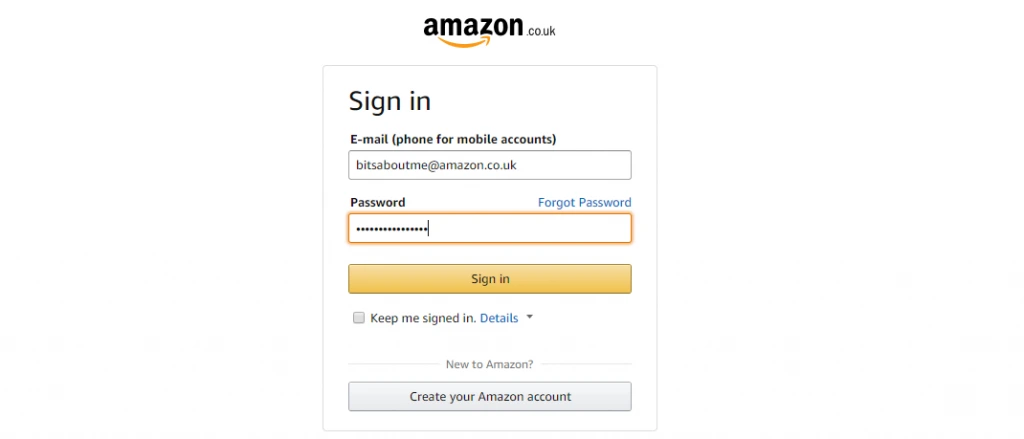
- Now go to the Support page of Amazon, where you will see a number of options with which you can make a variety of support requests.
- Click on the icon Data Privacy Queries on the bottom right.
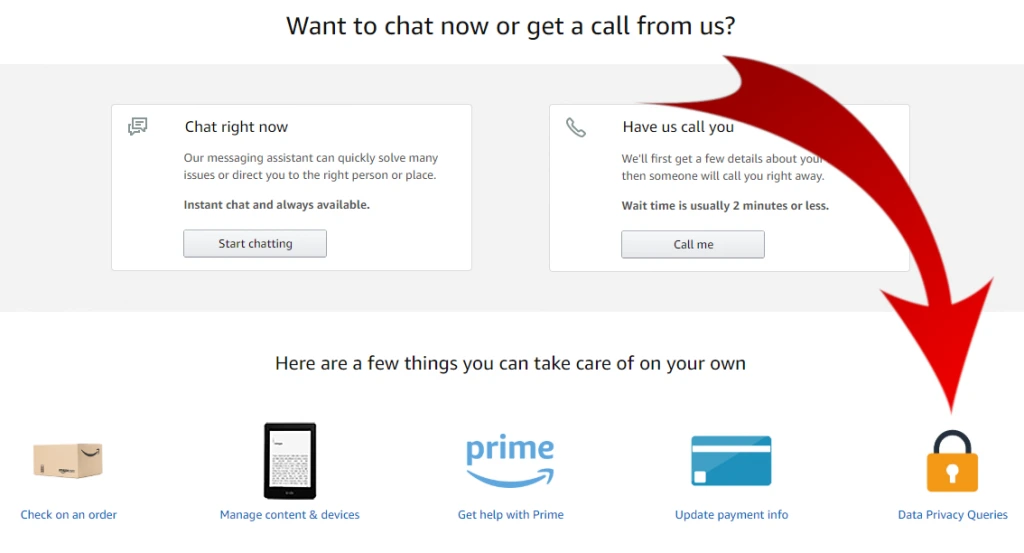
- Select the two options Data Privacy Queries and Issues accessing my data.
- A new section Did You Know? will now appear below. There you can click on the link Request My Data.
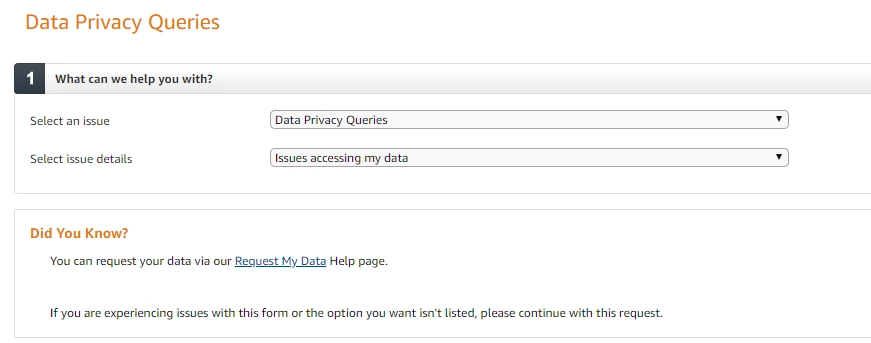
- You will now be redirected to the page Request My Data. Select the option Request All Your Data from the drop-down list and click on Submit Request.
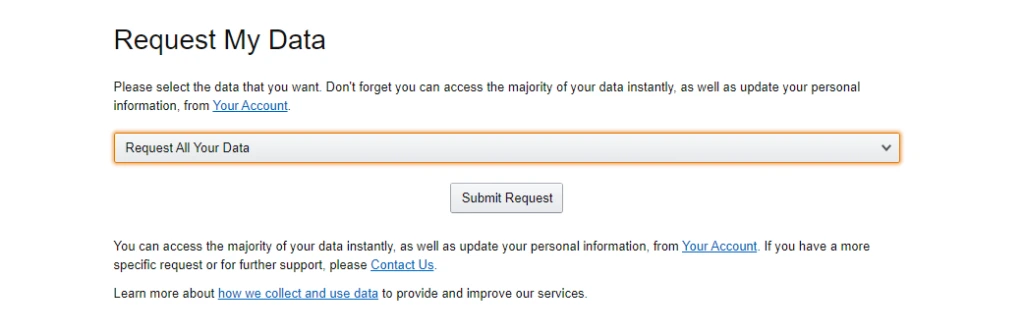
- Due to security reasons, Amazon will send a confirmation link to your email address. Now you just have to click on this link to confirm your request.
- Only now Amazon reports that they have received your data request and that they will process it. After a few days you will receive a link from Amazon. Click on this link and download the files Retail.OrderHistory.zip, Digital.PrimeVideo.Viewinghistory.zip and Search-Data.zip.
- Go to BitsaboutMe, register or log in with your account and upload your data from Amazon under My Data.